Database Reference
In-Depth Information
The component wizard will take you through the steps to create the actual profile. A dropdown menu will show
on the screen; choose the final option, WebLogic Domain Provisioning Profile (Figure
2-6
).
Figure 2-6.
Creating an entity for a WebLogic Domain Provisioning Profile within the EM12c console
Once the profile subtype has been chosen, click on the Continue button.
■
don't be concerned if it takes a bit of time before the next step in the process returns to the screen. there is a
delay at the Continue step.
Note
Once the wizard arrives at the details page for the component, enter in the following (Figure
2-7
):
•
Name
•
Description
•
Other attributes (these settings can also be set on the home page for your WebLogic server)
Figure 2-7.
Filling out description and values for a new WebLogic Domain Provisioning Profile
Don't add any file attachments or any other information, but simply click Next. You will then be asked about
selecting a WebLogic service. Before choosing one, ensure that the box is checked for “Include the binaries for the
Middleware Home in the profile to be created.” This is essential for the profile to be created correctly.
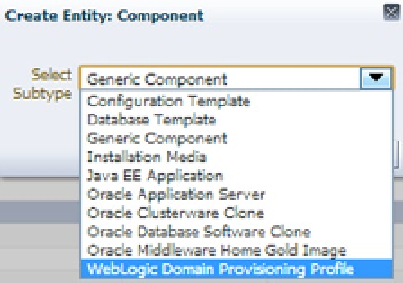
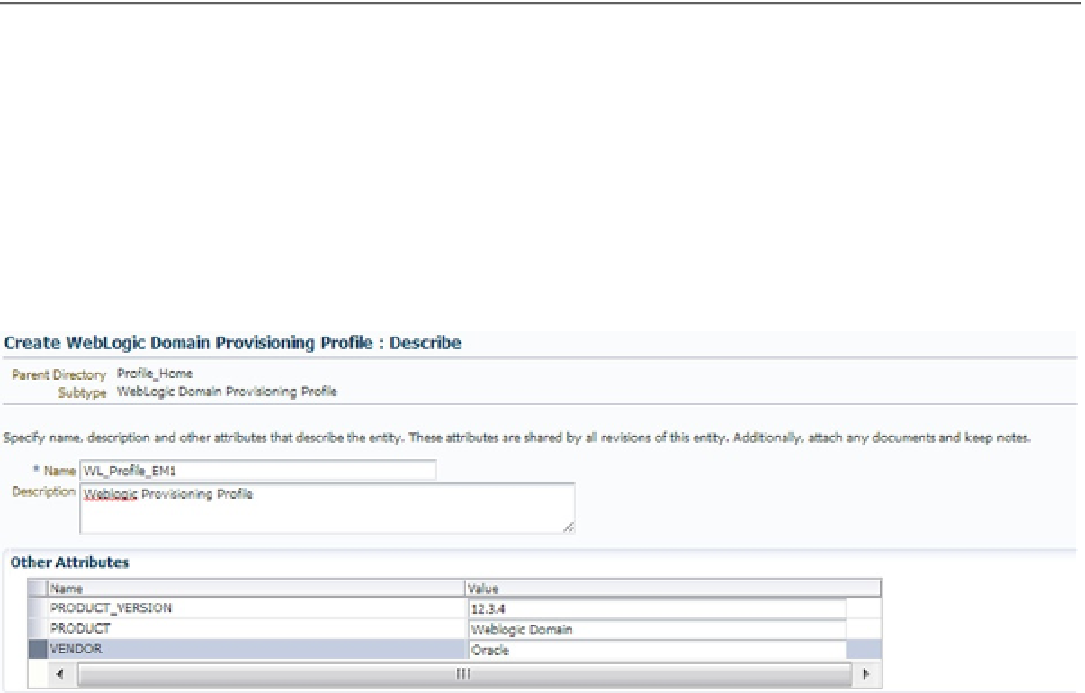
Search WWH ::

Custom Search