Information Technology Reference
In-Depth Information
fIguRe 1.4
Adding the second disk to complete a mirrored volume set
After you click Next, the creation of the mirrored volume set is again just like the rest of
the steps in Exercise 1.5. A drive letter will have to be assigned, and the volume will need to be
formatted. The new mirrored volume set will appear in Disk Management. In Figure 1.5, notice
that the capacity of the volume equals one disk even though two disks have been selected.
fIguRe 1.5
Newly created mirrored volume set
To create a RAID-5 volume set, you use the same process that you use to create a mirrored
volume set. The only difference is that a RAID-5 volume set requires that a minimum of three
disks be selected to complete the volume creation. The process is simple: Select New RAID-5
Volume, select the three disks that will be used in the volume set, assign a drive letter, and
format the volume. Figure 1.6 shows a newly created RAID-5 volume set in Disk Management.

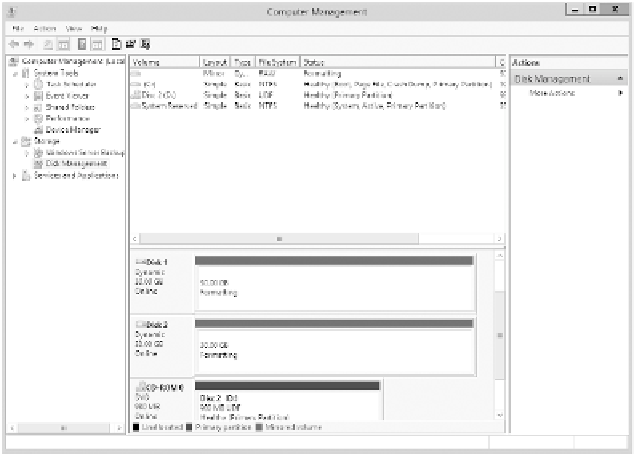














Search WWH ::

Custom Search