Information Technology Reference
In-Depth Information
You can configure more advanced settings by configuring Windows Firewall with
Advanced Security. To access Windows Firewall with Advanced Security, press the
Windows key and choose Control Panel
➢
Large Icons View
➢
Windows Firewall, and
click the Advanced Settings link.
The scope pane to the left shows that you can set up specific inbound and outbound
rules, connection security rules, and monitoring rules. The central area shows an overview
of the firewall's status as well as the current profile settings. Let's take a look at these in
more detail.
Inbound and Outbound Rules
Inbound and outbound rules consist of many preconfigured rules that can be enabled or
disabled. Obviously, inbound rules (see Figure 7.13) monitor inbound traffic, and outbound
rules monitor outbound traffic. By default, many are disabled. Double-clicking a rule will
bring up its Properties dialog box, as shown in Figure 7.14.
You can filter the rules to make them easier to view. Filtering can be performed based on the
profile the rule affects or whether the rule is enabled or disabled or based on the rule group.
If you can't find a rule that is appropriate to your needs, you can create a new rule by
right-clicking Inbound Rules or Outbound Rules in the scope pane and then selecting
New Rule. The New Inbound (or Outbound) Rule Wizard will launch, and you will be
asked whether you want to create a rule based on a particular program, protocol or port,
predefined category, or custom settings.
figure 7.13
Inbound rules
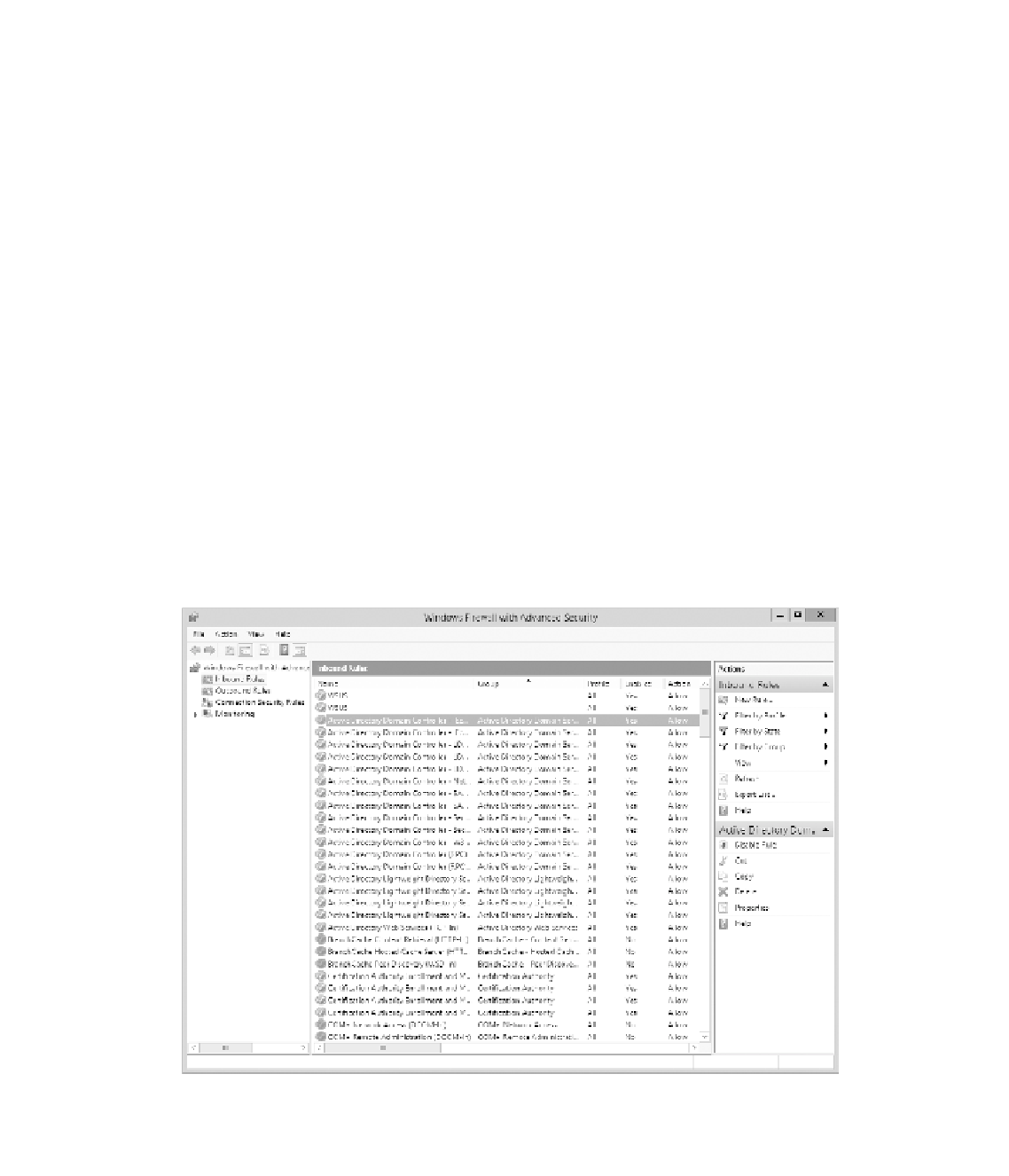













Search WWH ::

Custom Search