Information Technology Reference
In-Depth Information
Planning Mode
Planning mode
can be applied to users, computers, OUs, domains, and
sites, and you use it before you apply any settings. As its name implies, planning mode is
used to plan GPOs.
Additionally, you can run the command-line utility
gpresult.exe
to get a quick
snapshot of the Group Policy settings that apply to a user and/or computer. Let's take a
closer look at the two modes and the
gpresult.exe
command.
RSoP in Logging Mode
RSoP in logging mode can query policy settings only for users and computers. The easiest
way to access RSoP in logging mode is through the Active Directory Users and Computers
tool, although you can run it as a stand-alone MMC snap-in if you want.
To analyze the policy settings for wpanek from the earlier example, you would right-
click the user icon in Active Directory Users and Computers and select All Tasks
➢
Resultant Set of Policy (Logging). The Group Policy Results Wizard appears. The wizard
walks you through the steps necessary to view the RSoP for wpanek.
The Computer Selection page, shown in Figure 6.16, requires you to select a computer
for which to display settings. Remember that a GPO contains both user and computer
settings, so you must choose a computer to which the user is logged on in order to continue
with the wizard. If the user has never logged on to a computer, then you must run RSoP in
planning mode because there is no logged policy information yet for that user.
The User Selection page, shown in Figure 6.17, requires you to select a user account to
analyze. Because I selected a user from the Active Directory Users and Computers tool, the
username is filled in automatically. This page is most useful if you are running RSoP in
MMC mode and don't have the luxury of selecting a user contextually.
fiGure 6.16
The Computer Selection page of the Group Policy Results Wizard














Search WWH ::

Custom Search