Information Technology Reference
In-Depth Information
fiGure 6.12
The Categories tab of the Software Installation Properties dialog box
Removing Programs
As discussed in the beginning of the chapter, an important phase in the software manage-
ment life cycle is the removal of applications. Fortunately, if you use the GPMC and the
Windows Installer packages, the process is simple. To remove an application, you can right-
click the package within the Group Policy settings and select All Tasks
➢
Remove
(see Figure 6.13).
When choosing to remove a software package from a GPO, you have two options,
shown here:
Immediately Uninstall The Software From Users And Computers
System administrators
can choose this option to ensure that an application is no longer available to users who
are affected by the GPO. When this option is selected, the program will be uninstalled
automatically from users and/or computers that have the package. This option might be
useful, for example, if the license for a certain application has expired or if a program is no
longer on the approved applications list.
Allow Users To Continue To Use The Software, But Prevent New Installations
This
option prevents users from making new installations of a package, but it does not remove
the software if it has already been installed for users. This is a good option if the company
has run out of additional licenses for the software but the existing licenses are still valid.
Figure 6.14 shows these two removal options.
If you no longer require the ability to install or repair an application, you can delete it
from your software distribution share point by deleting the appropriate Windows Installer
package files. This will free up additional disk space for newer applications.
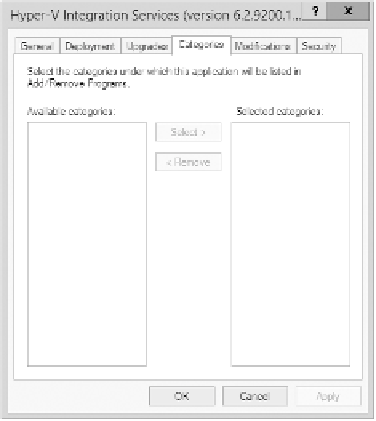













Search WWH ::

Custom Search