Information Technology Reference
In-Depth Information
exercise 6.9
applying software updates
1.
Open the Group Policy Management Console from the Administrative Tools program
group.
2.
Click the Software OU, right-click the Software Deployment GPO, and choose Edit.
3.
Expand the Computer Configuration
➢
Policies
➢
Software Settings
➢
Software Instal-
lation object.
4.
Right-click the software package and select Properties from the context menu to bring
up the Properties dialog box.
5.
Select the Upgrades tab and click the Add button.
6.
Click the Current Group Policy Object (GPO) radio button in the Choose A Package From
section of the dialog box or click the Browse button to select the GPO to which you want
to apply the upgrade. Consult your application's documentation to see whether you
should choose the Uninstall The Existing Package, Then Install The Upgrade Package
radio button or the Package Can Upgrade Over The Existing Package radio button.
7.
Click Cancel to close the Add Upgrade Package dialog box.
8.
Click Cancel and exit the GPMC.
You should understand that not all upgrades make sense in all situations. For instance, if
the Paniva 2010 files are incompatible with the Paniva 2013 application, then your Paniva
2010 users might not want you to perform the upgrade without taking additional steps to
ensure that they can continue to use their files. In addition, users might have some choice
about which version they use when it doesn't affect the support of the network.
Regardless of the underlying reason for allowing this flexibility, you should be aware
that there are two basic types of upgrades that are available for administrators to provide
to the users:
Mandatory Upgrade
Forces everyone who currently has an existing version of the
program to upgrade according to the GPO. Users who have never installed the program for
whatever reason will be able to install only the new, upgraded version.
Nonmandatory Upgrade
Allows users to choose whether they would like to upgrade. This
upgrade type also allows users who do not have their application installed to choose which
version they would like to use.
Verifying Software Installation
To ensure that the software installation settings you make in a GPO have taken place, you
can log into the domain from a Windows 8, Windows 7, or Windows Vista computer that















Search WWH ::

Custom Search