Information Technology Reference
In-Depth Information
8.
Right-click the Software Installation item and select New
➢
Package.
9.
Navigate to the Software share you created in Exercise 6.7.
10.
Within the Software share, double-click the
Office 2013
folder and select the appropri-
ate MSI file depending on the version of Office 2013 you have. Office 2013 Professional
is being used in this example, so you'll see that the
OFFICEMUI.MSI
file is chosen. Click
Open.
11.
In the Deploy Software dialog box, choose Advanced. (Note that the Published option is
unavailable because applications cannot be published to computers.) Click OK to return
to the Deploy Software dialog box.
12.
To examine the deployment options of this package, click the Deployment tab. Accept
the default settings by clicking OK.
13.
Within the Group Policy Object Editor, expand the User Configuration
➢
Software Set-
tings object.
14.
Right-click the Software Installation item and select New
➢
Package.
15.
Navigate to the Software share you created in Exercise 6.7.
16.
Within the Software share, double-click the
Office 2013
folder and select the appropri-
ate MSI file. Click Open.
17.
For the Software Deployment option, select Published in the Deploy Software dialog
box and click OK.
18.
Close the GPMC.
The overall process involved with deploying software using Active Directory is quite
simple. However, you shouldn't let the intuitive graphical interface fool you—there's a lot
of power under the hood of these software deployment features! Once you've properly
assigned and published applications, it's time to see the effects of your work.
Applying Software Updates
The steps described in the previous section work only when you are installing a new appli-
cation. However, software companies often release updates that you need to install on top
of existing applications. These updates usually consist of bug fixes or other changes that are
required to keep the software up-to-date. You can apply software updates in Active Direc-
tory by using the Upgrades tab of the software package Properties dialog box found in the
Group Policy Object Editor.
In Exercise 6.9, you will apply a software update to an existing application. You should
add the upgrade package to the GPO in the same way you added the original application
in steps 8 through 12 of Exercise 6.8. You should also have completed Exercise 6.8 before
attempting this exercise.














Search WWH ::

Custom Search