Information Technology Reference
In-Depth Information
4.
Right-click the
Software
folder (created in step 1) and select Share. In the Choose People
On Your Network To Share With dialog box, type
everyone
, and click the Add button.
Next click the Share button. When you see a message that the sharing process is com-
plete, click Done.
Once you have created an application distribution share, it's time to publish and assign
the applications. This topic is covered next.
Software Restriction Policies
One of the biggest problems that we face as IT managers is users downloading and installing
software. Many software packages don't cause any issues and are completely safe. Unfortu-
nately, many software packages do have viruses and can cause problems. This is where soft-
ware restriction policies can help. Software restriction policies help to identify software and
to control its ability to run on a local computer, organizational unit, domain, or site.
Software restriction policies give administrators the ability to regulate unknown or
untrusted software. Software restriction policies allow you to protect your computers from
unwanted software by identifying and also specifying what software packages are allowed
to be installed.
When configuring software restriction policies, an administrator is able to define a
default security level of Unrestricted (software is allowed) or Disallowed (software is not
allowed to run) for a GPO. Administrators can make exceptions to this default security
level. They can create software restriction policy rules for specific software.
To create a software policy using the Group Policy Management Console, create a
new GPO. In the GPO, expand the Windows Settings for either the user or computer
configuration section, expand Security, right-click Software Restriction Policy, and choose
New Software Restriction Policy. Set the policy for the level of security that you need.
Using AppLocker
AppLocker is a feature in Windows 7, Windows 8, Windows Server 2012, and Windows
Server 2012 R2. It is the replacement for software restriction policies.
AppLocker
allows
you to configure a Denied list and an Accepted list for applications. Applications that
are configured on the Denied list will not run on the system, whereas applications on the
Accepted list will operate properly.
The new capabilities and extensions of the AppLocker feature help reduce administrative
overhead and help administrators control how users can access and use files, such as EXE
files, scripts, Windows Installer files (MSI and MSP files), and DLLs.
Group Policy Slow Link Detection
When setting up GPOs, most of us assume that the connection speeds between servers and
clients are going to be fast. In today's world, it is unlikely to see slow connections between














Search WWH ::

Custom Search