Information Technology Reference
In-Depth Information
Redirecting Folders
Another set of Group Policy settings that you will learn about are the
folder redirection
settings
. Group Policy provides a means for redirecting the
Documents
,
Desktop
, and
Start
Menu
folders, as well as cached application data, to network locations. Folder redirection is
particularly useful for the following reasons:
■
When they are using roaming user profiles, a user's
Documents
folder is copied to
the local machine each time they log on. This requires high bandwidth consumption
and time if the
Documents
folder is large. If you redirect the
Documents
folder, it
stays in the redirected location, and the user opens and saves files directly to
that location.
■
Documents are always available no matter where the user logs on.
■
Data in the shared location can be backed up during the normal backup cycle without
user intervention.
■
Data can be redirected to a more robust server-side administered disk that is less prone
to physical and user errors.
When you decide to redirect folders, you have two options: basic and advanced.
■
Basic redirection redirects everyone's folders to the same location (but each user gets
their own folder within that location).
■
Advanced redirection redirects folders to different locations based on group
membership. For instance, you could configure the Engineers group to redirect their
folders to
//Engineering1/Documents/
and the Marketing group to
//Marketing1/
Documents/
. Again, individual users still get their own folder within the redirected
location.
To configure folder redirection, follow the steps in Exercise 6.6. You must have
completed the other exercises in this chapter to proceed with this exercise.
exercise 6.6
configuring folder redirection in Group Policy
1.
Open the GPMC tool.
2.
Open the North America OU and then edit the Test CA GPO.
3.
Open User Configuration
➢
Policies
➢
Windows Settings
➢
Folder Redirection
➢
Documents.








































Search WWH ::

Custom Search