Information Technology Reference
In-Depth Information
Global Group
Global groups can contain other groups and accounts from the domain
in which the group is created. In addition, you can give them permissions in any
domain in the forest.
Universal Groups
Universal groups can include other groups and accounts from any
domain in the domain tree or forest. You can give universal groups permissions in
any domain in the domain tree or forest.
Creating Group Strategies
When you are creating a group strategy, think of this acronym that Microsoft likes to use
in the exam: AGDLP (or AGLP). This acronym stands for a series of actions you should
perform. Here is how it expands:
A
Accounts (Create your user accounts.)
G
Global groups (Put user accounts into global groups.)
DL
Domain local groups (Put global groups into domain local groups.)
P
Permissions (Assign permissions such as Deny or Apply on the domain local group.)
Another acronym that stands for a strategy you can use is AGUDLP (or AULP). Here is
how it expands:
A
Accounts (Create your user accounts.)
G
Global groups (Put user accounts into global groups.)
U
Universal groups (Put the global groups into universal groups.)
DL
Domain local groups (Put universal groups into domain local groups.)
P
Permissions (Place permissions on the local group.)
Creating a Group
To create a new group, open the Active Directory Users and Computers snap-in. Click
the OU where the group is going to reside. Right-click and choose New and then Group.
After you create the group, just click the Members tab and choose Add. Add the users
you want to reside in that group, and that's all there is to it.
Filtering and Advanced Active Directory Features
The Active Directory Users and Computers tool has a couple of other features that come in
quite handy when you are managing many objects. You can access the Filter Options dialog
box by clicking the View menu in the MMC and choosing Filter Options. You'll see a
dialog box similar to the one shown in Figure 5.6. Here you can choose to filter objects by
their specific types within the display. For example, if you are an administrator who works
primarily with user accounts and groups, you can select those specific items by placing check
marks in the list. In addition, you can create more complex filters by choosing Create Cus-
tom. Doing so provides you with an interface that looks similar to that of the Find command.













Search WWH ::

Custom Search