Information Technology Reference
In-Depth Information
Windows powerShell Commands
I will show you Windows PowerShell commands throughout this topic. If I show you how
to install a role or feature in Server Manager, I will also include the Windows PowerShell
equivalent.
Another advantage of Windows PowerShell is that it allows you to gain access to a file
system on a computer and to access the registry, digital certificate stores, and other data
stores.
Complete Exercise 4.8 to start the Windows PowerShell utility in the Windows Server
2012 R2 Server Core machine installed in the previous exercise.
exeRCiSe 4.8
Starting the Windows powerShell utility
1.
Type
Start PowerShell
at the Windows Server 2012 R2 Server Core command
prompt.
2.
When the Windows PowerShell utility starts, type
Help
and press Enter. This will show
you the Windows PowerShell syntax and some of the commands included in Windows
PowerShell.
3.
At the Windows PowerShell command prompt, type
Get-Date
. This will show you the
system's date and time.
4.
At the Windows command prompt, type
Help *
. This will show you all of the cmdlets
you can use.
5.
Close the Windows PowerShell utility by typing
Exit
.
Configuring Down-Level Servers
As an administrator, sometimes you might have to configure a Windows Server 2008
R2 server from a Windows Server 2012 R2 machine. This is referred to as configuring a
down-level server
.
When you install Windows Server 2012 R2, Server Manager can be used to configure
and manage a down-level server as long as that down-level server is running one of the
following operating systems:
■
Windows Server 2008 R2 SP1 (either full server or a Server Core installation)
■
Windows Server 2008 SP2 (full server only)
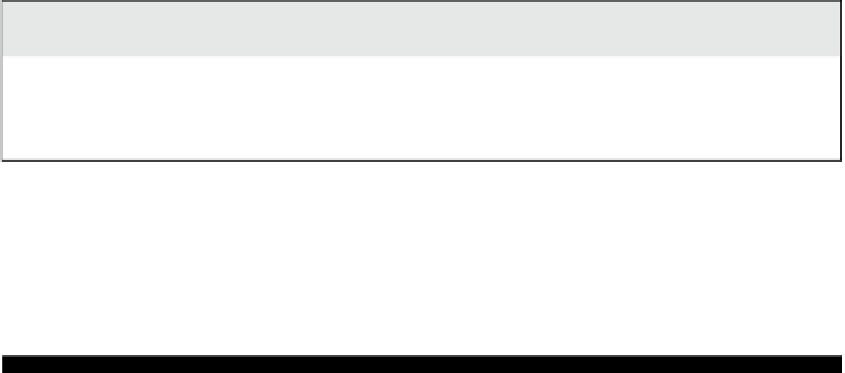














Search WWH ::

Custom Search