Information Technology Reference
In-Depth Information
Active Directory Administrative Center
This is a
Microsoft Management Console
(MMC)
snap-in that allows you to accomplish many Active Directory tasks from one cen-
tral location. This MMC snap-in allows you to manage your directory services objects,
including doing the following tasks:
■
Reset user passwords
■
Create or manage user accounts
■
Create or manage groups
■
Create or manage computer accounts
■
Create or manage organizational units (OUs) and containers
■
Connect to one or several domains or domain controllers in the same instance of
Active Directory Administrative Center
■
Filter Active Directory data
Active Directory Domains and Trusts
Use this tool to view and change information
related to the various domains in an Active Directory environment. This MMC snap-in
also allows you to set up shortcut trusts.
Active Directory Sites and Services
Use this tool to create and manage Active Directory
sites and services to map to an organization's physical network infrastructure. Sites and
services are covered in detail in Chapter 5, “Administer Active Directory.”
Active Directory Users and Computers
User and computer management is fundamen-
tal for an Active Directory environment. The Active Directory Users and Computers tool
allows you to set machine- and user-specific settings across the domain. This tool is dis-
cussed throughout this topic.
Active Directory Module for Windows PowerShell
Windows PowerShell
is a command-
line shell and scripting language. The Active Directory Module for Windows PowerShell is
a group of cmdlets used to manage your Active Directory domains, Active Directory Light-
weight Directory Services (AD LDS) configuration sets, and Active Directory Database
Mounting Tool instances in a single, self-contained package.
A good way to make sure that Active Directory is accessible and functioning properly is
to run the Active Directory Users and Computers tool. When you open the tool, you should
see a configuration similar to that shown in Figure 3.3. Specifically, you should make sure the
name of the domain you created appears in the list. You should also click the
Domain Con-
trollers
folder and make sure that the name of your local server appears in the right pane.
If your configuration passes these two checks, Active Directory is present and configured.
Testing from Clients
The best test of any solution is simply to verify that it works the way you had intended in
your environment. When it comes to using Active Directory, a good test is to ensure that
clients can view and access the various resources presented by Windows Server 2012 R2
domain controllers. In the following sections, you'll look at several ways to verify that
Active Directory is functioning properly.













Search WWH ::

Custom Search