Information Technology Reference
In-Depth Information
exercIse 3.3
(continued)
8.
Type
Show IP
and press Enter. You should see that the new address is now manual and
set to the IP address you set.
9.
Type
Exit
and press Enter.
10.
Type
Net User Administrator *
and press Enter.
11.
Type in your password and then confirm the password. I used
P@ssw0rd
for my password.
12.
Type the following command and press Enter:
Netdom renamecomputer %computername% /newname:ServerA
13.
Type
Y
and press Enter.
14.
Type
Shutdown /R /T 0
and press Enter. This will reboot the machine. After the reboot,
log back into the system.
15.
Type
PowerShell
and press Enter.
16.
At the PowerShell prompt, type
Add-WindowsFeature DNS
and press Enter. This will add
DNS to the server.















Search WWH ::

Custom Search