Information Technology Reference
In-Depth Information
fIgure 3.2
Viewing TCP/IP information with the
ipconfig
utility
Using the
Ping
Command
The
ping
command was designed to test connectivity to other
computers. You can use the command simply by typing
ping
and then an IP address or
hostname at the command line. The following are some steps for testing connectivity using
the
ping
command.
Ping Other Computers on the Same Subnet
You should start by pinging a known active
IP address on the network to check for a response. If you receive one, then you have con-
nectivity to the network.
Next check to see whether you can ping another machine using its hostname. If this
works, then local name resolution works properly.
Ping Computers on Different Subnets
To ensure that routing is set up properly, you
should attempt to ping computers that are on other subnets (if any exist) on your net-
work. If this test fails, try pinging the default gateway. Any errors may indicate a prob-
lem in the network configuration or a problem with a router.
when You Don't receive a response
Some firewalls, routers, or servers on your network or on the Internet might prevent you
from receiving a successful response from a
ping
command. This is usually for security
reasons (malicious users might attempt to disrupt network traffic using excessive pings
as well as redirects and smurf attacks). If you do not receive a response, do not assume
that the service is not available. Instead, try to verify connectivity in other ways. For
example, you can use the
TRACERT
command to demonstrate connectivity beyond your
subnet, even if other routers ignore Internet Control Message Protocol (ICMP) responses.
Because the display of a second router implies connectivity, the path to an ultimate desti-
nation shows success even if it does not display the actual names and addresses.
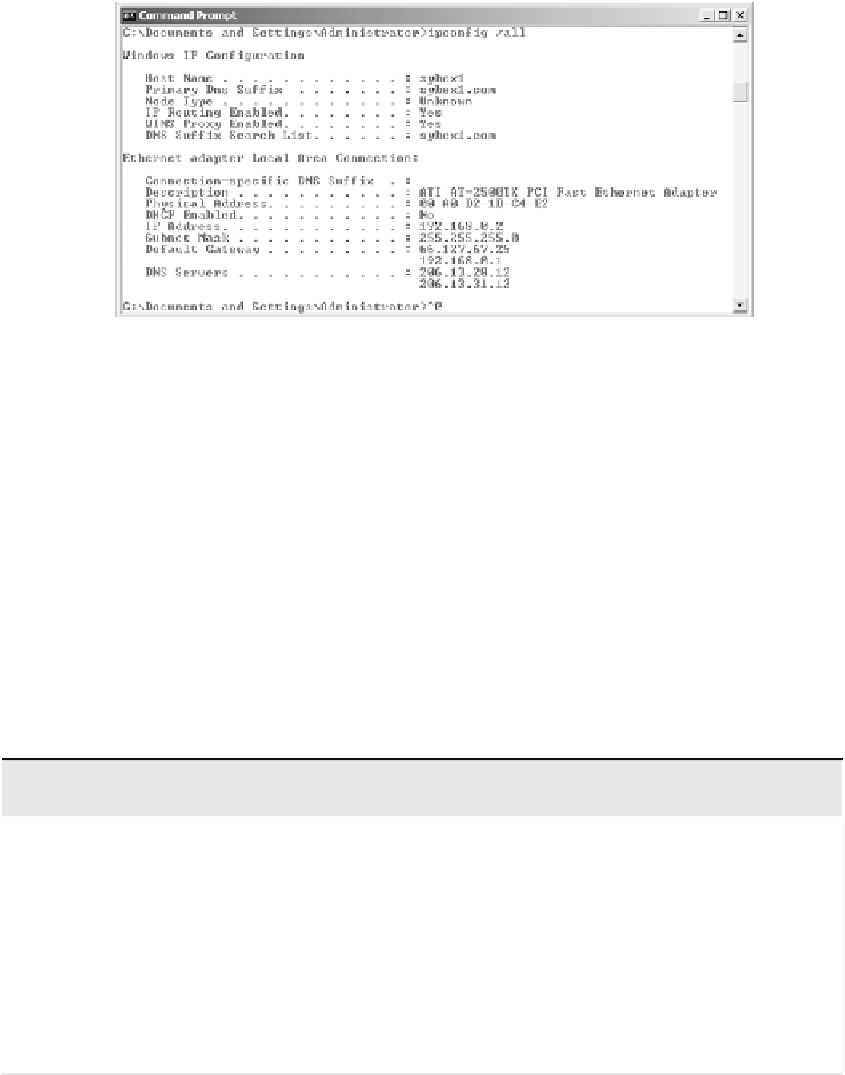













Search WWH ::

Custom Search