Information Technology Reference
In-Depth Information
Building Multicast Scopes
Most of the steps you go through when creating a multicast scope are identical to those
required for an ordinary unicast scope. Exercise 2.13 highlights the differences.
e xerCiSe 2.13
Creating a New multicast Scope
Open the DHCP snap-in by selecting Administrative Tools
➢
D H C P.
1.
2.
Right-click IPv4 and choose New Multicast Scope. The New Multicast Scope Wizard
appears. Click the Next button on the welcome page.
3.
In the Multicast Scope Name page, name your multicast scope (and add a description if
you'd like). Click the Next button.
4.
The IP Address Range page appears. Enter a start IP address of
224.0.0.0
and an end
IP address of
224.255.0.0
. Adjust the TTL to 1 to make sure that no multicast packets
escape your local network segment. Click the Next button when you're finished.
5.
The Add Exclusions page appears; click its Next button.
6.
The Lease Duration page appears. Since multicast addresses are used for video and
audio, you'd ordinarily leave multicast scope assignments in place somewhat longer
than you would with a regular unicast scope, so the default lease length is 30 days
(instead of 8 days for a unicast scope). Click the Next button.
7.
The wizard asks you if you want to activate the scope now. Click the No radio button and
then the Next button.
8.
The wizard's summary page appears; click the Finish button to create your scope.
9.
Verify that your new multicast scope appears in the DHCP snap-in.
Setting Multicast Scope Properties
Once you create a multicast scope, you can adjust its properties by right-clicking the scope
name and selecting Properties.
The Multicast Scope Properties dialog box has two tabs. The General tab (see Figure 2.41)
allows you to change the scope's name, its start and end addresses, its Time To Live (TTL)
value, its lease duration, and its description—in essence, all of the settings you provided
when you created it in the first place.
The Lifetime tab (see Figure 2.42) allows you to limit how long your multicast scope will
be active. By default, a newly created multicast scope will live forever, but if you're creating
a scope to provide MADCAP assignments for a single event (or a set of events of limited
duration), you can specify an expiration time for the scope. When that time is reached,
the scope disappears from the server but not before making all of its clients give up their
multicast address leases. This is a nice way to make sure that the lease cleans up after itself
when you're finished with it.















Search WWH ::

Custom Search