Information Technology Reference
In-Depth Information
going to have Microsoft's web address in its DNS database. So, your DNS server is going to
send the request to an external DNS (most likely your ISP).
Conditional Forwarding
Conditional forwarding
is a lot like external forwarding except
that you are going to forward requests to specific DNS servers based on a condition.
Usually, this is an excellent setup for internal DNS resolution. For example, let's say
you have two companies,
stellacon.com
and
stellatest.com
. If a request comes in
for
Stellacon.com
, it gets forwarded to the Stellacon DNS server, and any requests for
Stellatest.com
will get forwarded to the Stellatest DNS server. Requests are forwarded to
a specific DNS server depending on the condition that an administrator sets up.
Manually Creating DNS Records
From time to time, you may find it necessary to add resource records manually to your
Windows Server 2012 R2 DNS servers. Although Dynamic DNS frees you from the need
to fiddle with A and PTR records for clients and other such entries, you still have to create
other resource types (including MX records, required for the proper flow of SMTP email)
manually. You can manually create A, PTR, MX, SRV, and many other record types.
There are only two important things to remember for manually creating DNS records:
■
You must right-click the zone and choose either the New Record command or the
Other New Records command.
■
You must know how to fill in the fields of whatever record type you're using.
For example, to create an MX record, you need three pieces of information (the
domain, the mail server, and the priority). To create an SRV record, however, you need
several more pieces of information.
In Exercise 2.4, you will manually create an MX record for a mailtest server in the zone
you created in Exercise 2.2.
exerCiSe 2.4
manually Creating dNS rrs
1.
Open the DNS management snap-in by selecting Server Manager. Once in Server Man-
ager, click DNS on the left side. In the Servers window (center screen), right-click your
server name and choose DNS Manager.
2.
Expand your DNS server, right-click its zone and choose New Host (A record).
3.
Enter
mailtest
in the Name field. Enter a TCP/IP number in the IP Address field. (You
can use any number for this exercise, for example, 192.168.1.254.) Click the Add Host
button.
4.
A dialog box appears stating that the host record was created successfully. Click OK.
Click Done.






































Search WWH ::

Custom Search