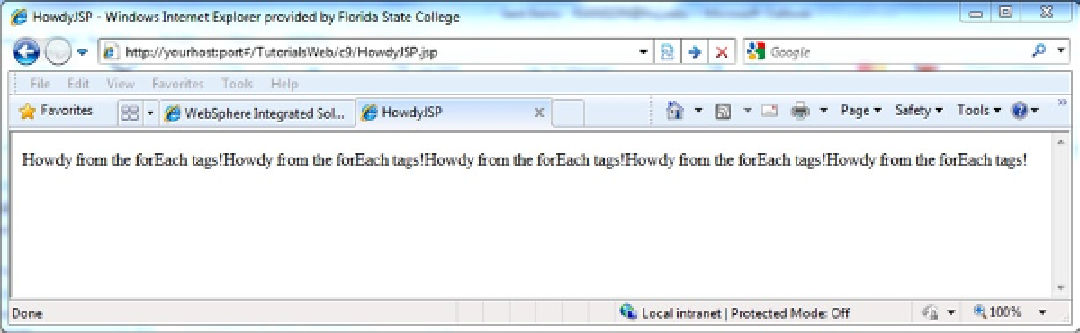Java Reference
In-Depth Information
When the application is successfully started, a message will be displayed at the top of the page and the status
will be changed to started (indicated with a green arrow where the red “x” was before). We will now verify that the
application is available by using the browser to access some of the Web pages in the application.
Tutorial: Accessing a WAS Application
1.
(substitute your host address and port number for the text
yourhost:port#
).
The Howdy page created in Chapter 9 will be displayed as in
C-14
.
Figure C-14.
Yeeeeehaaaaaa! It works!
Note that a different port number is required for the application than for the administrative console. Usually the
ports differ by 20. In other words, if the admin port was 9061 then the application server port is 9081.
Of course, one simple JSP does not an application make.
2.
Display the EnterEmpInfoJSP from Chapter 9 by changing the URL to identify
TutorialsWeb/c9/EnterEmpInfoJSP.jsp
3.
In EnterEmpInfoJSP, specify the information as seen in Figure
C-15
, select Display as the
function, then click Submit.