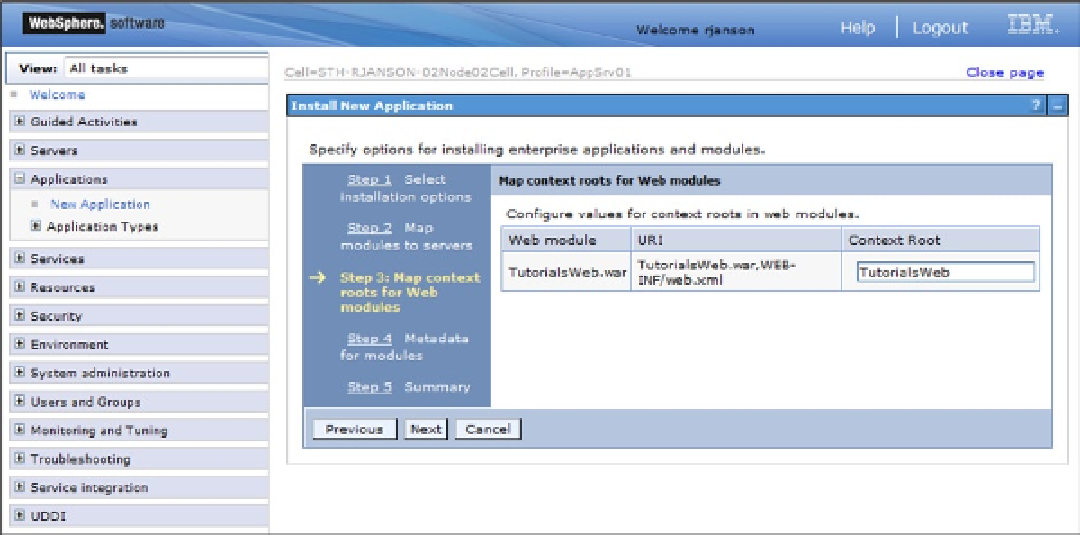Java Reference
In-Depth Information
The Step 3 page (Figure
C-10
) requires that a context root be specified. The context root is part of the URL.
Besides containing the host address (WAS-server:9060) and the particular page (Howdy.html), the URL often has
a path. This path usually corresponds to the directories where the file being accessed is stored. However, instead
of being restricted to the actual path (which can be very long and prone to typing errors), most servers allow you
to define a context root (i.e., an alias). The server associates any requests for that context root to the actual location
(directory path) of the application. For example, when we accessed the administrative console we specified a context
root of
admin/
. This does not mean that the Web pages and classes that make up the administration functions are
stored in a folder called admin. They are probably buried deep within folders and subfolders. So the context root
admin simply makes it easier to specify the location.
Figure C-10.
When specifying a context root, theoretically any text can specified. However, if the components are stored in
a specific folder (like TutorialsWeb) and a context root is specified that is different from the folder names, the links
between Web pages, servlets, and JSPs may not work. Without a more detailed explanation of context roots and how to
avoid problems, it is best to simply use the project name as the context root.
9.
On the Step 3 page, leave the default context root and click Next.
The Step 4 page controls whether WAS should generate default information (called metadata) about the various
components of the application.
10.
Simply accept the default on page 4 by clicking Next and on the Step 5 summary page click
Finish.
WAS will begin the installation and depending on the speed of the host computer, this may take a while. After
the installation is complete, a message page will be displayed. If all went well, there will be a “installed successfully”
message toward the bottom of the page and a link to save the changes to the Master Configuration (see Figure
C-11
).