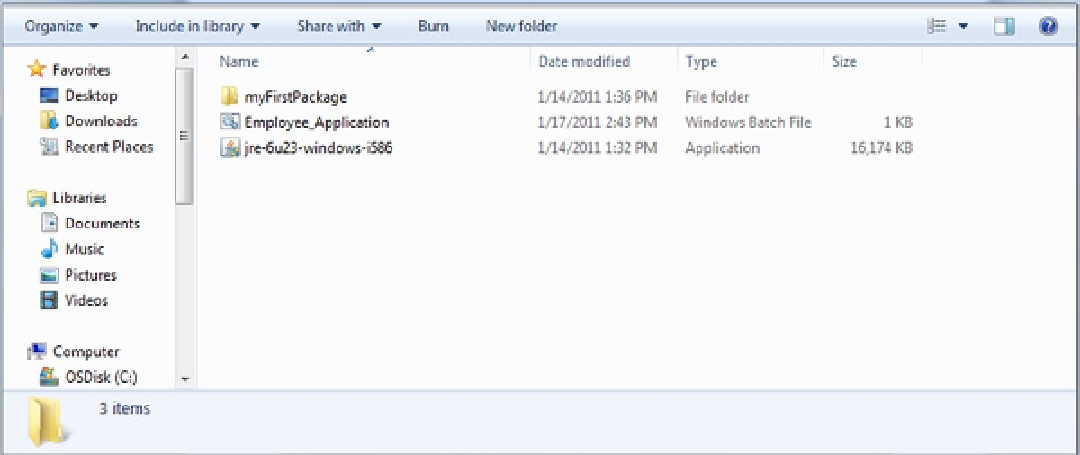Java Reference
In-Depth Information
7.
In the Notepad window, click File, then Save As.
Notice that the default file save type is a text document (i.e., an extension of .txt). However, this file needs to be
saved as a batch file (i.e., a file extension of .bat).
8.
Click the “Save as type” drop down menu button and click on All Files.
The “Save as type” will change to All Files.
9.
In the File name field, enter
Employee_Application.bat
10.
Change the location to F: and click the Save button.
11.
In the Notepad window, click File, and then Print.
12.
At the Print window, click the Print button.
A hard copy of the file contents will be printed.
13.
Verify that the file was saved by selecting My Computer and display the contents
of the F: drive.
The window will display the Employee_Application.bat file (see Figure
A-19
).
Figure A-19.
Tutorial: Running a Java Application on the PC
Let's run an application:
1.
Click Start, All Programs, Accessories, and then Command Prompt.
If the Command Prompt option is not listing in the Accessories menu, you can click the Start button, and then in
the “Search programs and files” text field, specify
cmd
and press Enter.
The “Command Prompt” window will be displayed with the computer's default directory (in this case,
C:\Windows\system32 as in Figure
A-20
). The default directory can be changed, therefore it can be different for every
PC, and so don't worry if yours doesn't match Figure
A-20
.