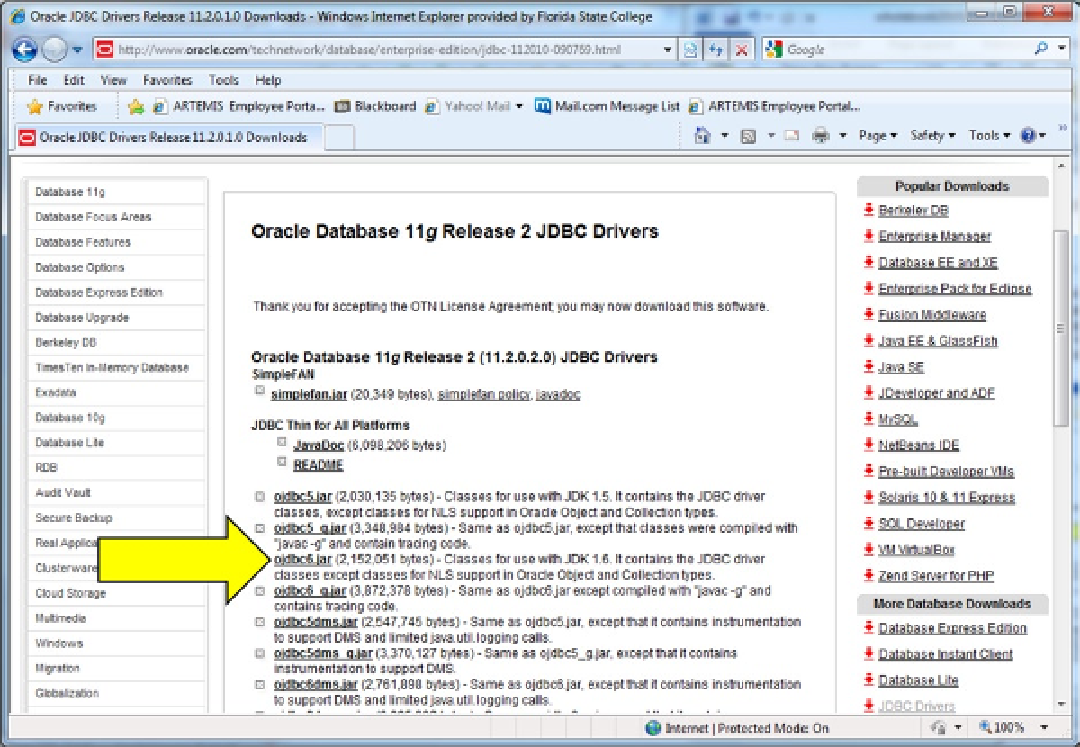Java Reference
In-Depth Information
A license agreement page will be displayed. Accept the terms. A page of JDK options will be displayed
(see Figure
10-4
). Oracle 11g supports many different JDK versions. RAD 8 can run at JDKs ranging up to 6.0, so
choose the appropriate JDK for your installation of RAD. (Note: drivers for earlier JDK versions will work with later
JDK versions. The arrow in Figure
10-4
points to a JDK 6.0 option).
Figure 10-4.
Oracle, as with most vendors, will then require you to register with them and provide contact information. Select
the option to save a zip file to a drive on your PC. For this tutorial, we will assume that the file is named ojdbc6.zip and
that you saved it to the F: drive.
1.
In the Package Explorer pane, right-click on the Tutorials project and select Properties
from the shortcut menu.
The “Properties for Tutorials” window will be displayed.
2.
In the left pane of the “Properties for Tutorials” window, click on Java Build Path, the
Libraries tab, and then click the Add External JARs... button.
3.
In the JAR selection window, drill down into the F: drive, select the file ojdbc6.zip, and
click the Open button.
The file ojdbc6.zip will appear in the Libraries pane of the “Properties for Tutorials” window.
4.
On the “Properties for Tutorials” window, click the OK button.