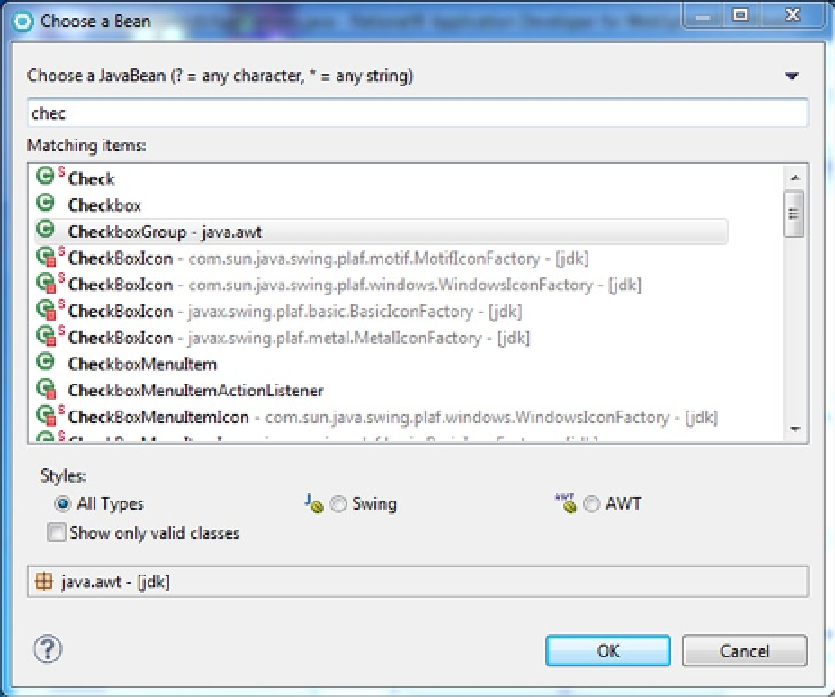Java Reference
In-Depth Information
Figure 6-17.
A list of matching class names will be displayed. You must select the component and then add it to the design
view (just as you would to select a label or checkbox). RAD, however, requires that the checkbox group icon be added
outside the frame.
8.
In the class list, click on CheckboxGroup
9.
Click the OK button.
The checkbox group has been selected. It must now be added to the class.
10.
Move the cursor over the frame.
Notice the cursor changes to the universal “no” symbol. This is because a checkbox group is a nonvisual
component and cannot be added to a visual component (the frame). You must add the checkbox group to the Design
pane but outside the frame.
11.
In the Design pane, click anywhere to the right of the frame and specify appOptsCBG as
the name.
The name of the variable and the icon for a Java bean will be placed in the white area to the right of the frame.
See Figure
6-18
.