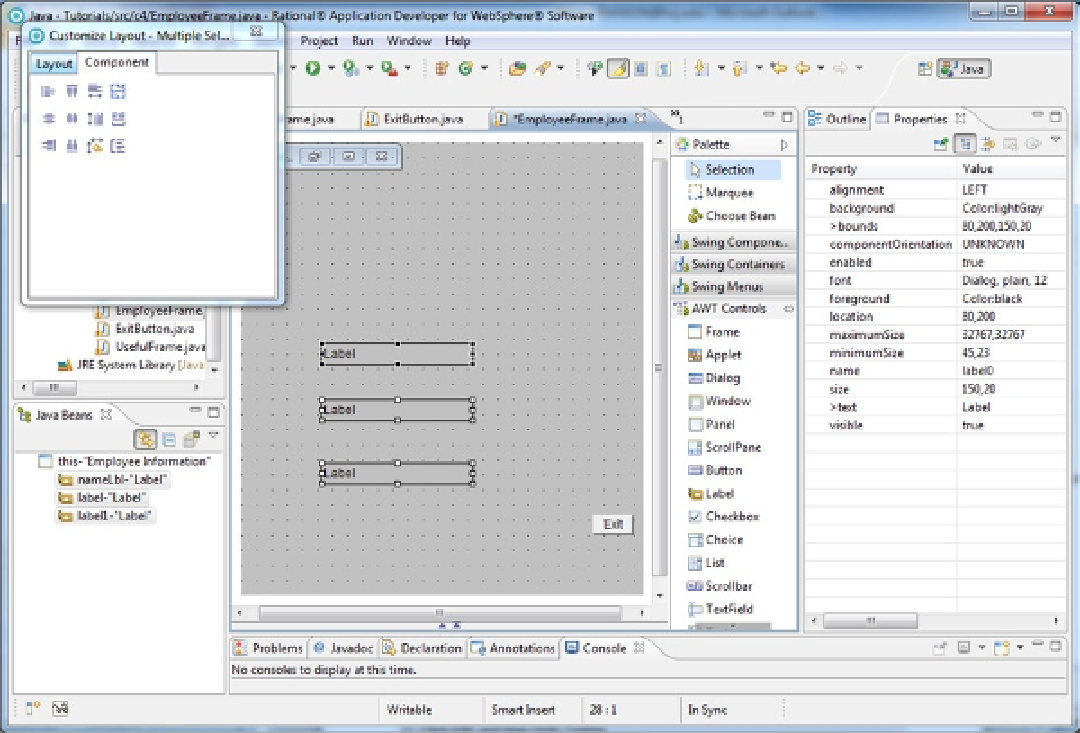Java Reference
In-Depth Information
Figure 4-12.
5.
If the Component options are not displayed in the Customize Layout window, click the
Component tab.
Components can be quickly aligned (both horizontally and vertically) and resized by clicking on the various
buttons in the Customize Layout window. For instance, we will left align all three labels, make them the same size,
and evenly distribute them vertically.
6.
Click on Align left (the button in the first row and first column of the Alignment window).
The two new labels will move left to align with nameLbl (the anchor).
7.
Click on Match width (the button in the first row, third column).
The two new labels will be resized to match nameLbl in length.
8.
Click on Match height (second row, third column).
The labels will be resized to match nameLbl in height and should look like Figure
4-12
. Finally, we would like to
have the same amount of vertical space between the labels.
9.
Click on Distribute vertically (third row, fourth column).
Although this option does put an equal distance between the labels, it also distributes them over the entire frame.
Instead, we want to spread the labels evenly over the area where they were originally defined.