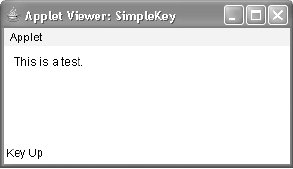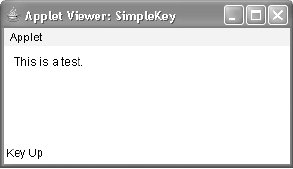repaint();
}
// Display keystrokes.
public void paint(Graphics g) {
g.drawString(msg, X, Y);
}
}
Sample output is shown here:
If you want to handle the special keys, such as the arrow or function keys, you need to
respond to them within the keyPressed( ) handler. They are not available through keyTyped( ).
To identify the keys, you use their virtual key codes. For example, the next applet outputs
the name of a few of the special keys:
// Demonstrate some virtual key codes.
import java.awt.*;
import java.awt.event.*;
import java.applet.*;
/*
<applet code="KeyEvents" width=300 height=100>
</applet>
*/
public class KeyEvents extends Applet
implements KeyListener {
String msg = "";
int X = 10, Y = 20; // output coordinates
public void init() {
addKeyListener(this);
}
public void keyPressed(KeyEvent ke) {
showStatus("Key Down");
int key = ke.getKeyCode();
switch(key) {
case KeyEvent.VK_F1:
msg += "<F1>";
break;
case KeyEvent.VK_F2:
Search WWH :